Getting Started
Introduction
3DX delivers unparalleled immersion through the use of 3D audio technology, including
- 360° ambisonic system that captures omnidirectional space
- 3D panner that allows you to freely place sound in 3D space
- binaural that reproduces the sound that reaches the eardrum using headphones
3DX consolidates all the functions required for 3D sound production into one convenient package.
Its unique sound quality and sophisticated workflows inspire creators.
3DX goes beyond high-quality sound field reproduction to establish cutting-edge sound production.
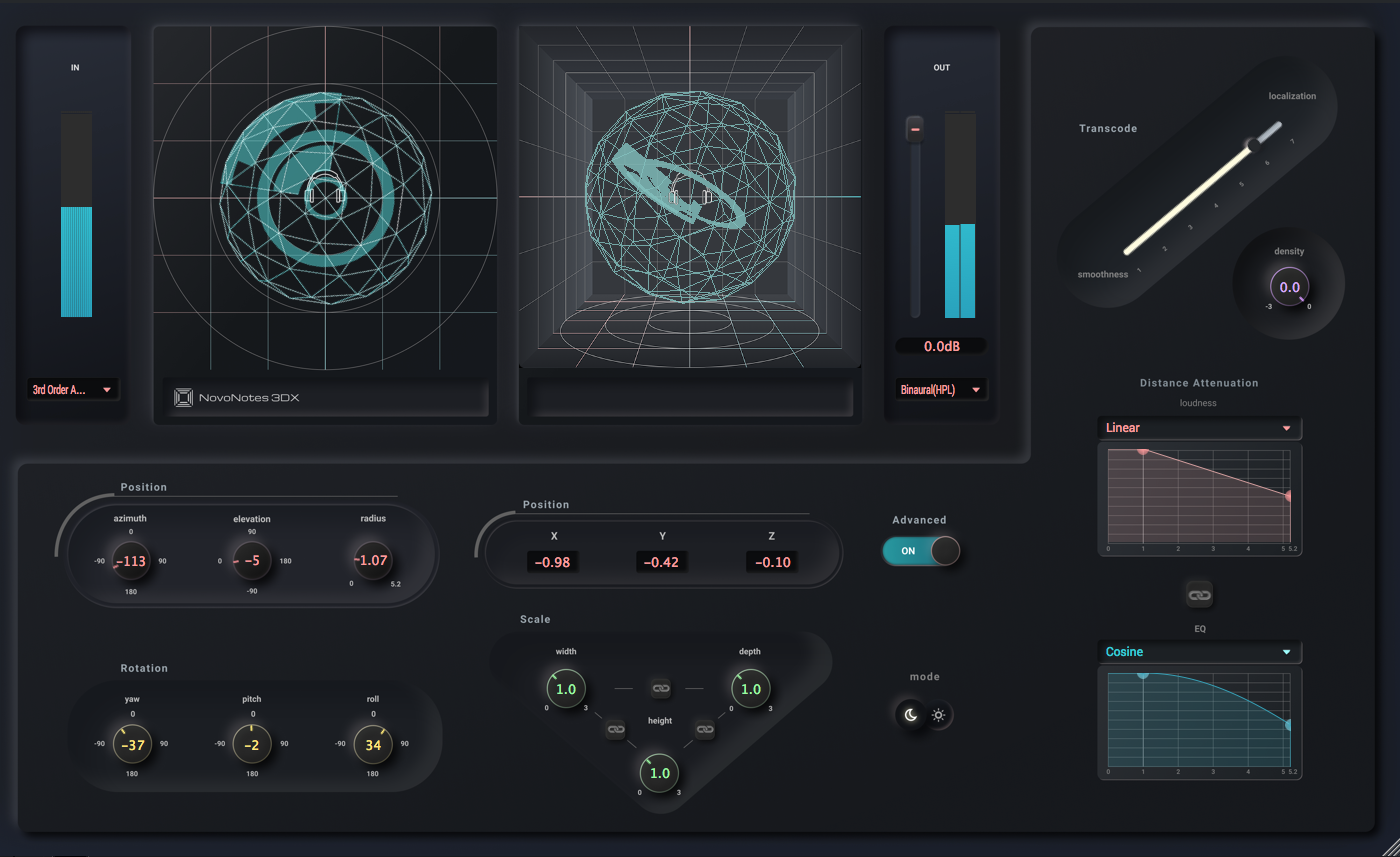
Features
- Transparent, high-resolution sound without unwanted artifacts.
- Newly designed 3D panner for dynamic sound movement.
- Binaural processor optimized for music production that does not upset your mixing balance.
- Carefully designed Ambisonic processor for precise space reproduction.
Available formats
| OS | VST3 | AU | AAX |
|---|---|---|---|
| macOS | ✅ | ✅ | ✅ |
| Windows | ✅ | ➖ | ❌ |
Quick Start
Download
Download the latest version of 3DX from the Downloads page. If you haven't purchased it yet, you can still try it in trial mode.
Installation
For macOS users, follow the instructions of the installer.
For Windows users, please copy the file 3DX.vst to the folder where you want to install VST3.
More detailed instructions are available in the Installation Guide.
License Activation
Once you have purchased, you will receive a license by email. Press the Activate button.
If you have not yet purchased, press Start Trial.
See the License Activation page for details.
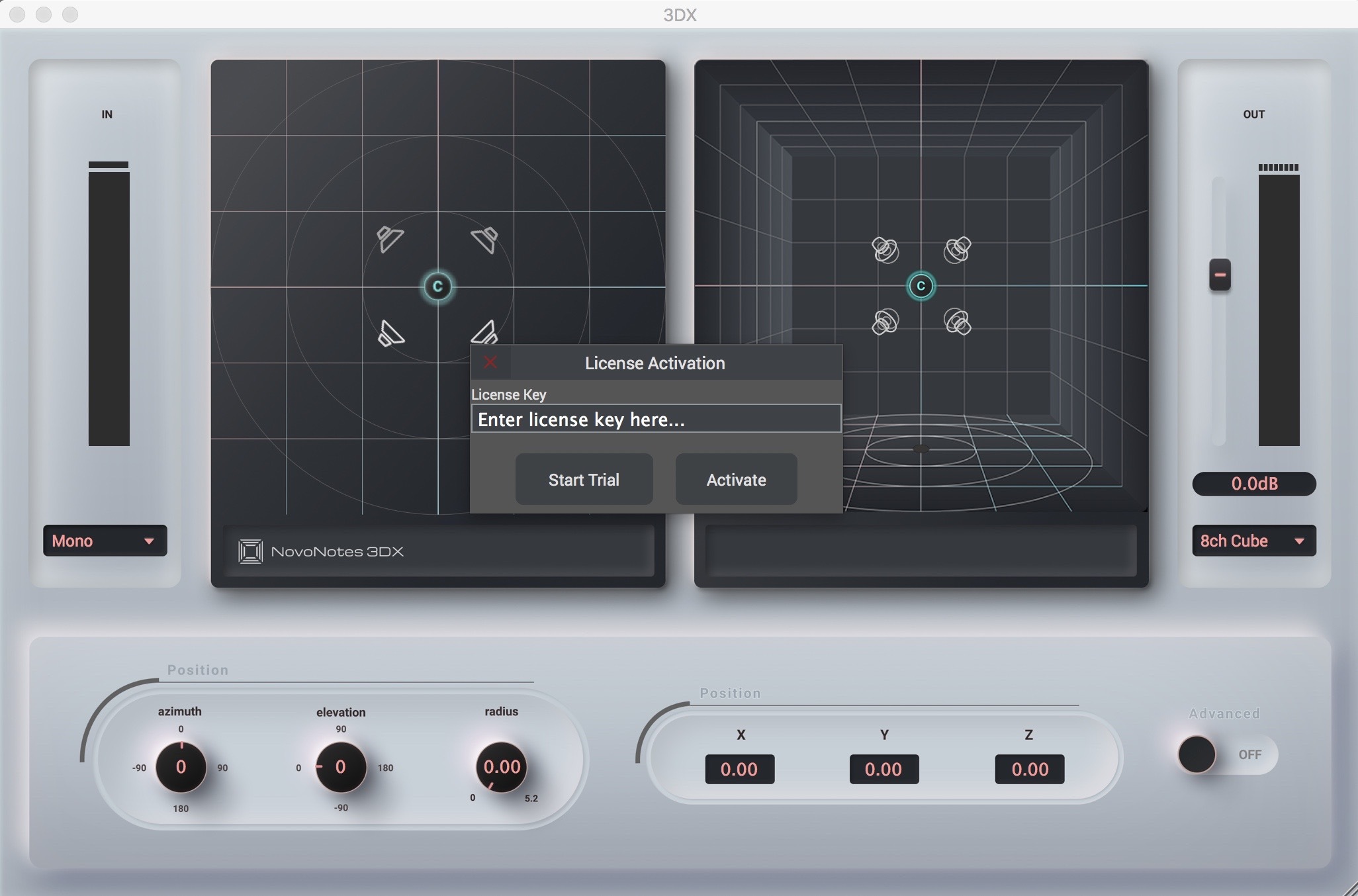
Let's start 3D Mix!
When you have finished the activation, you are ready to enjoy the world of 3D sounds.
If you would like specific examples, see examples page in this document.
Installation
macOS
Open the installer downloaded
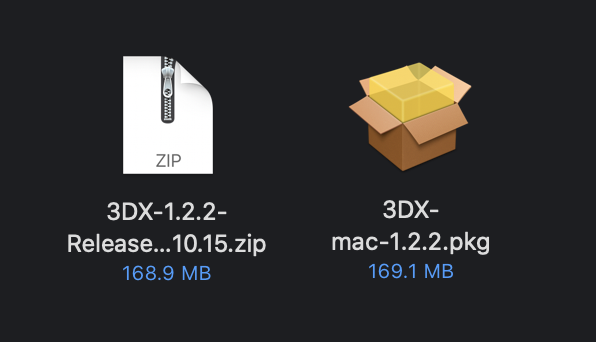
Follow the instructions of the installer
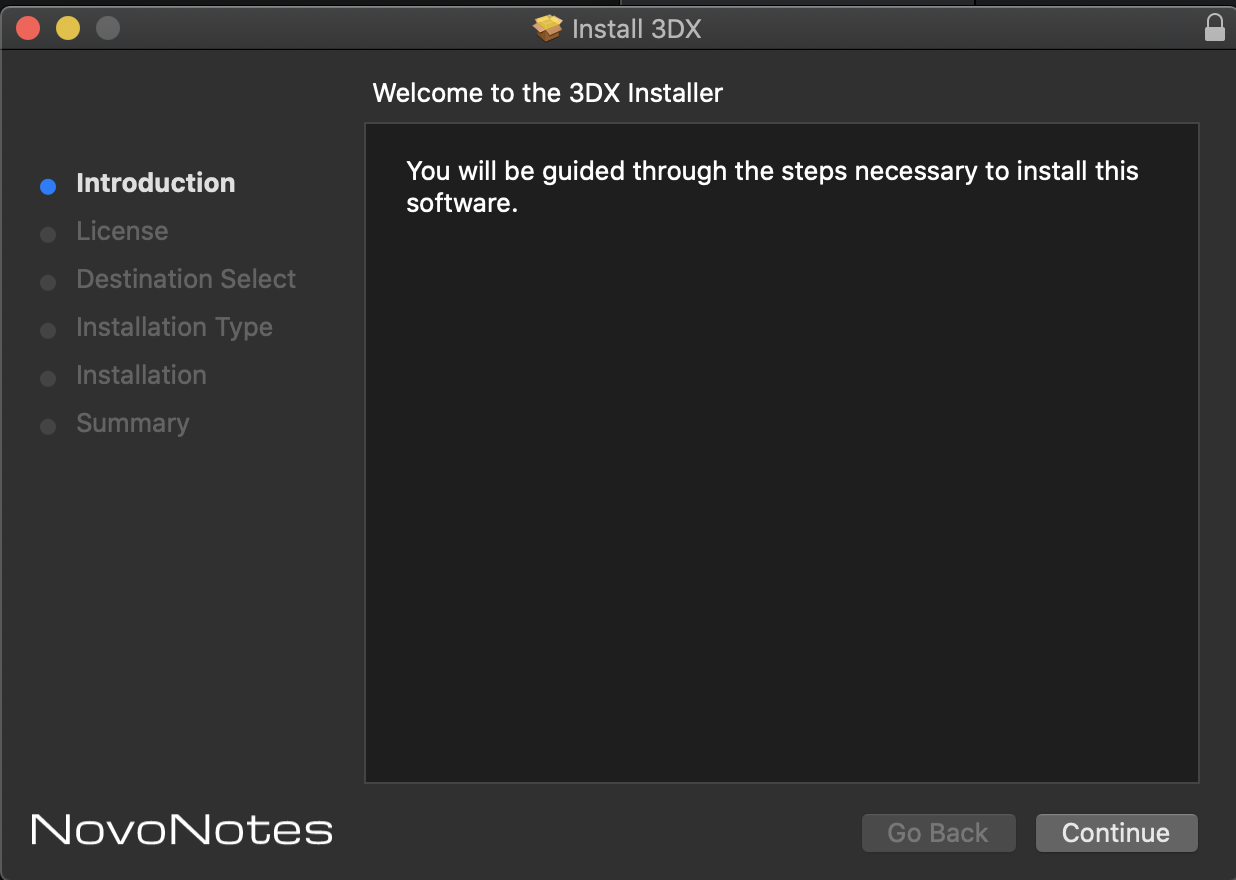
Once you have completed, launch your DAW and insert the HPL Processor plugin
If the plug-in fails to load in ProTools
macOS 10.15 Catalina or later may require execution permission due to securiry and privacy in System Preferences. Click Open as is in the screen below.
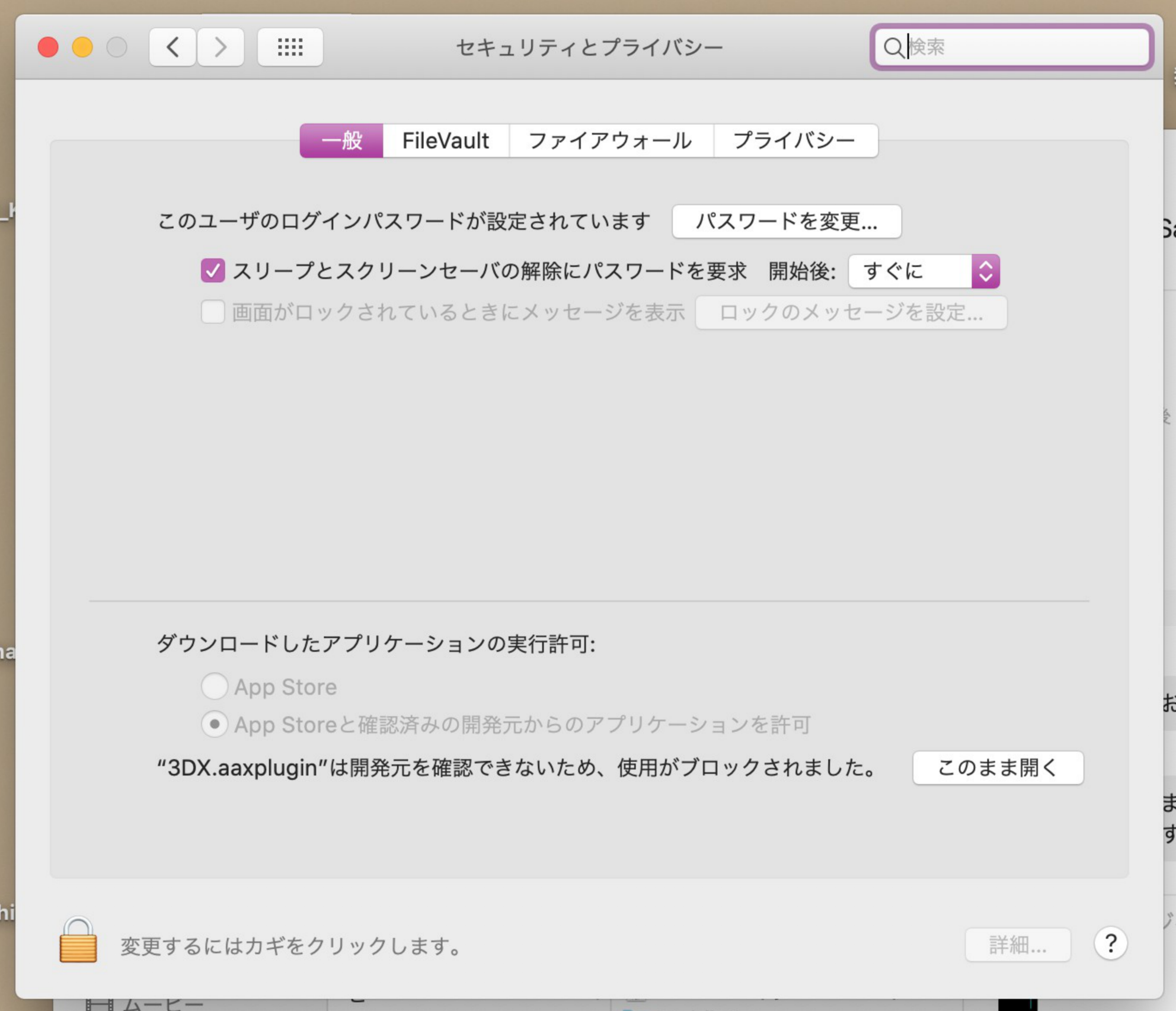
Windows
1. Follow these steps to Extract the downloaded Zip file.
Select the 3DX zip file from the Downloads folder and click Extract All.
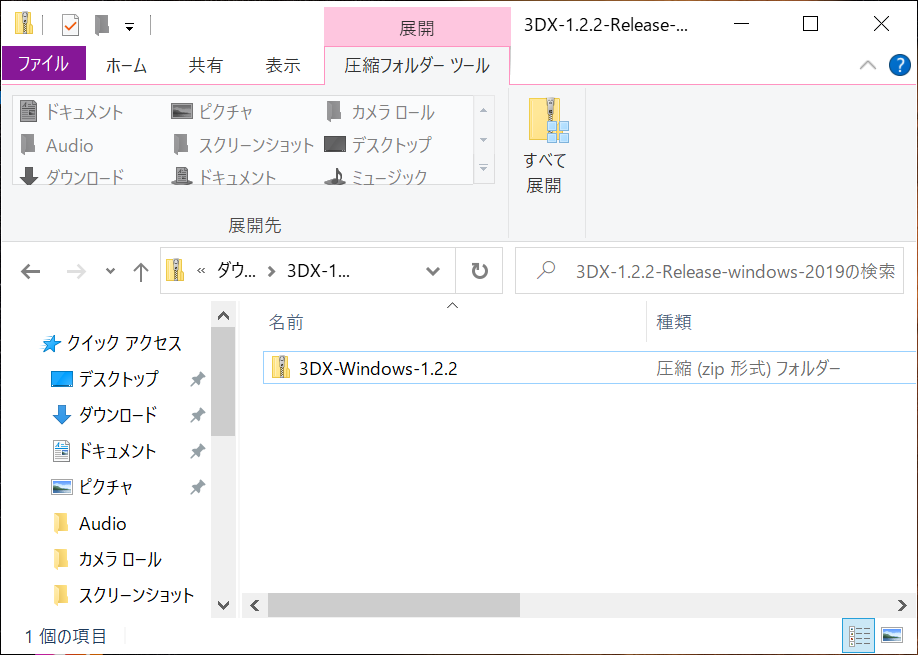
The files will be extracted to the Downloads folder.
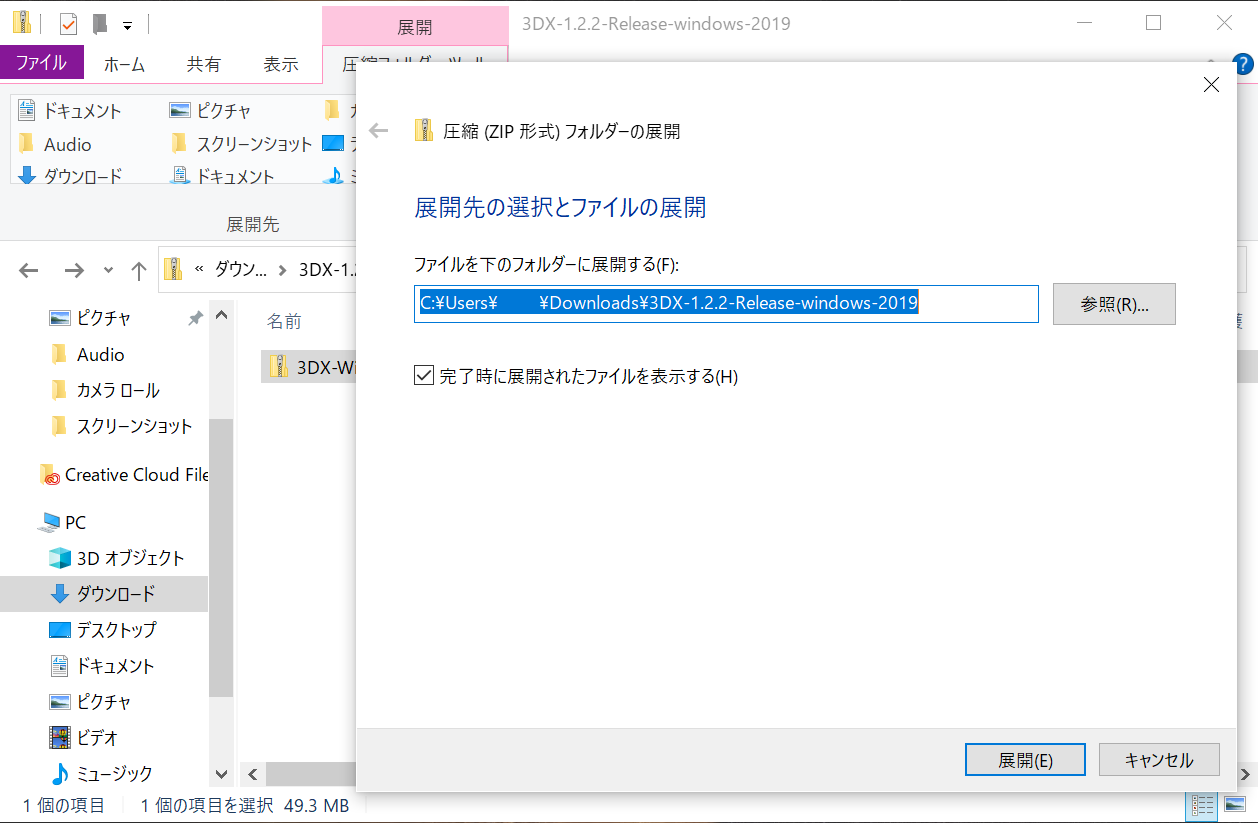
Double-click the extracted files and then click Extract All again.
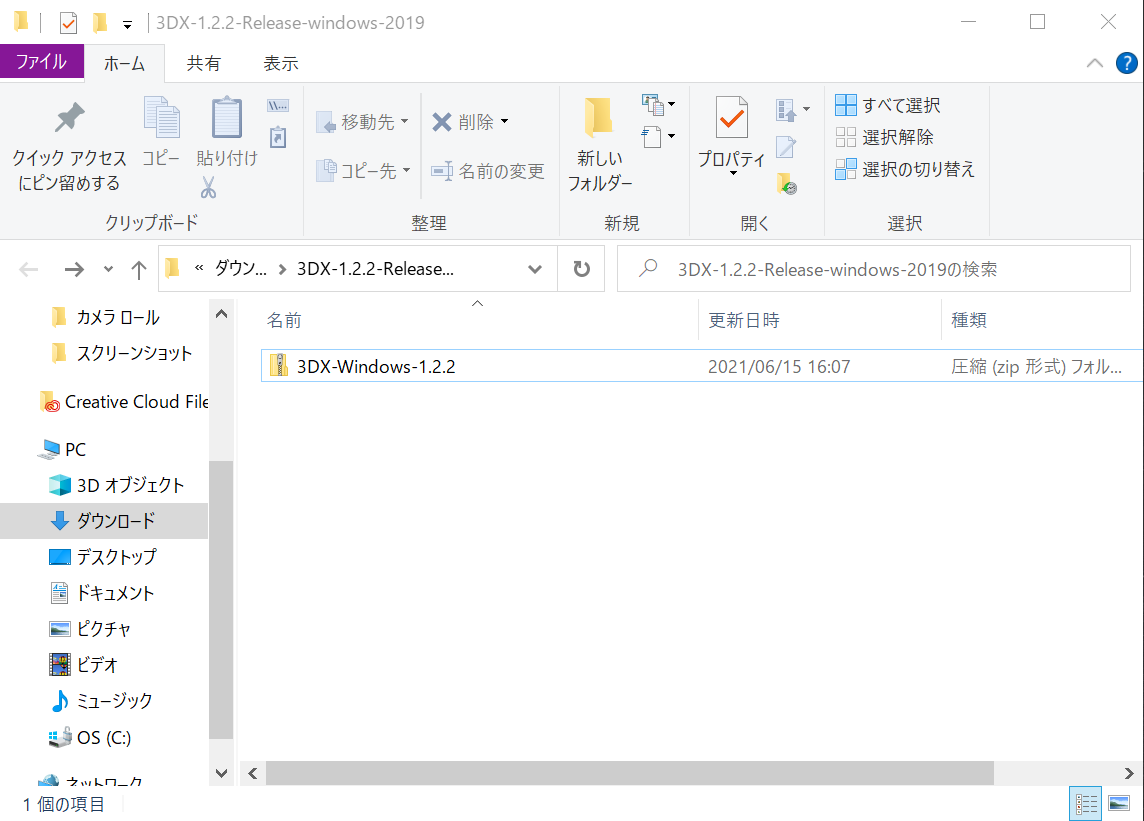
The files will be extracted to the Downloads folder again.
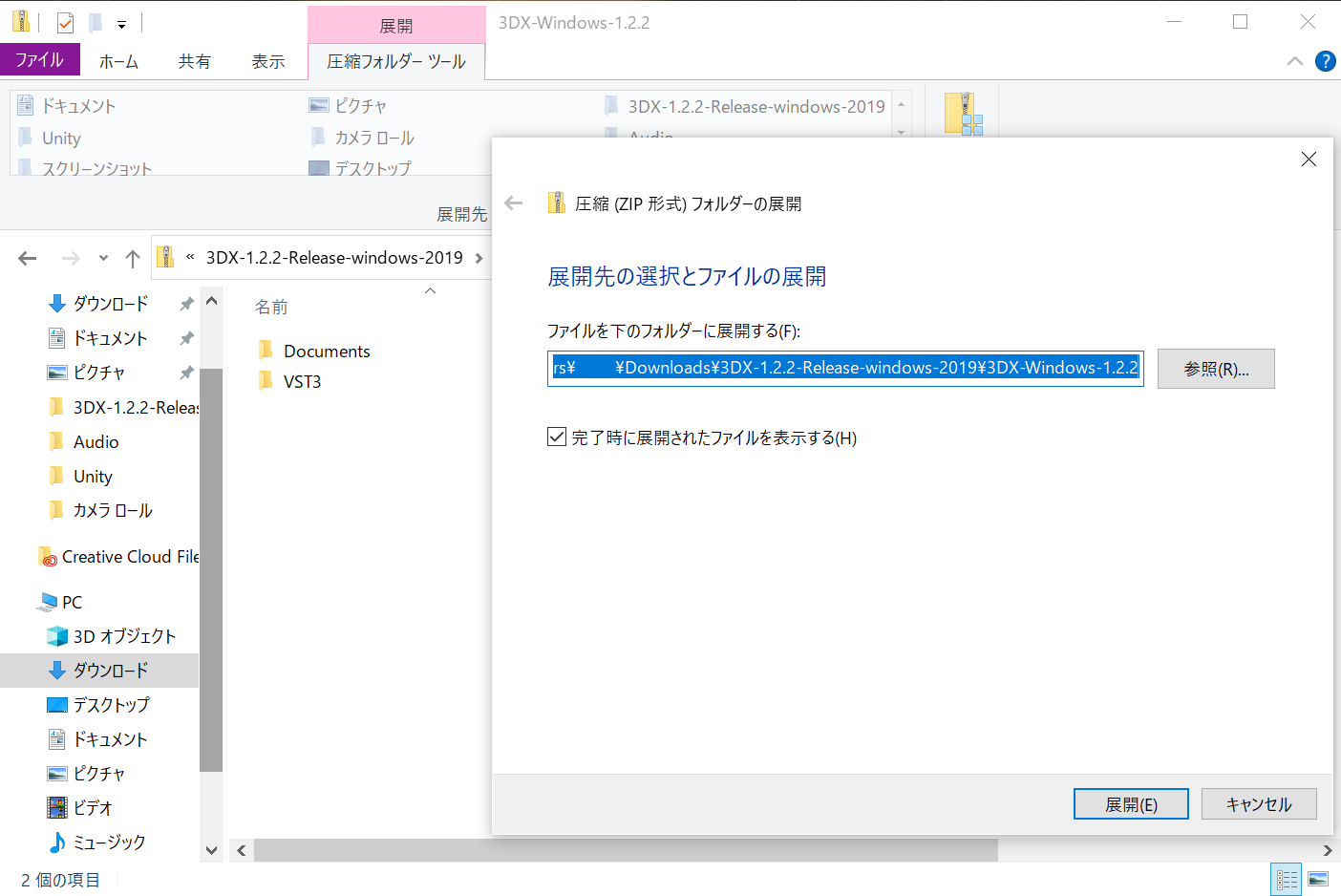
In the Downloads folder, double-click on the VST3 folder to open it.
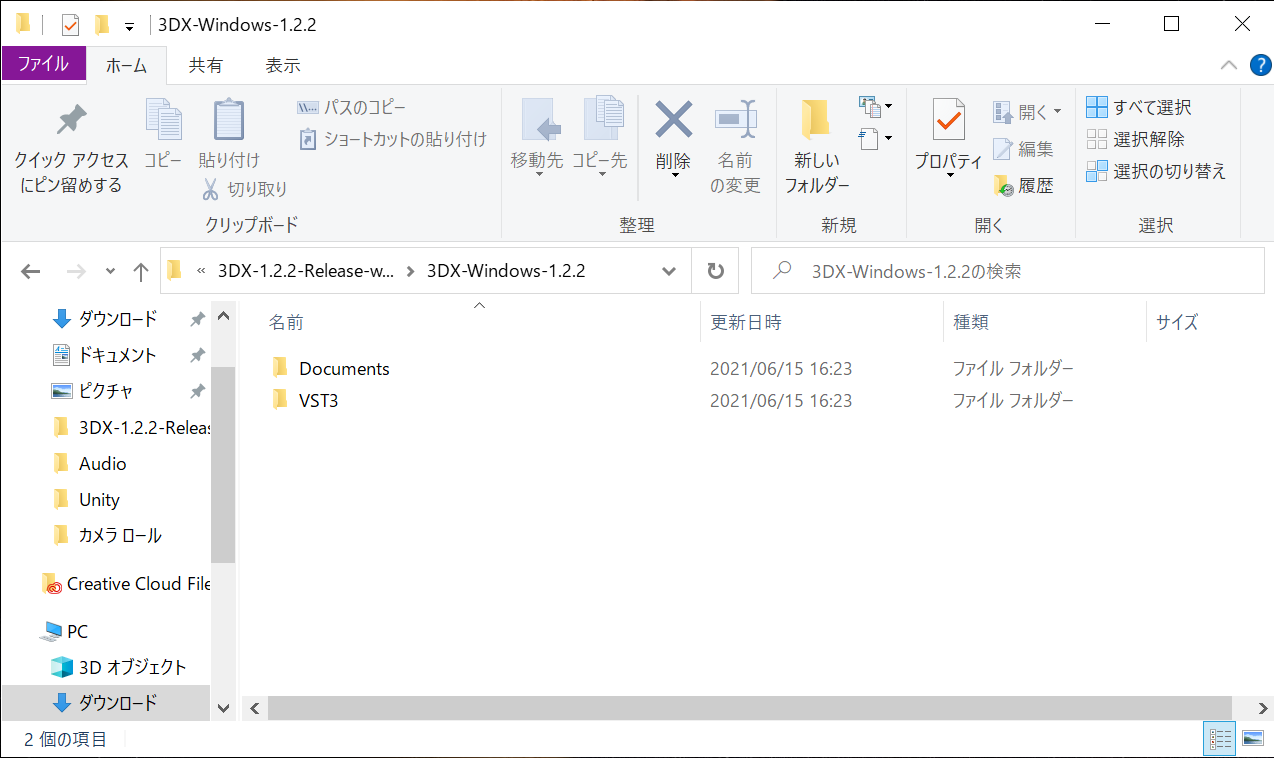
The 3DX.vst3 file will be in the folder.
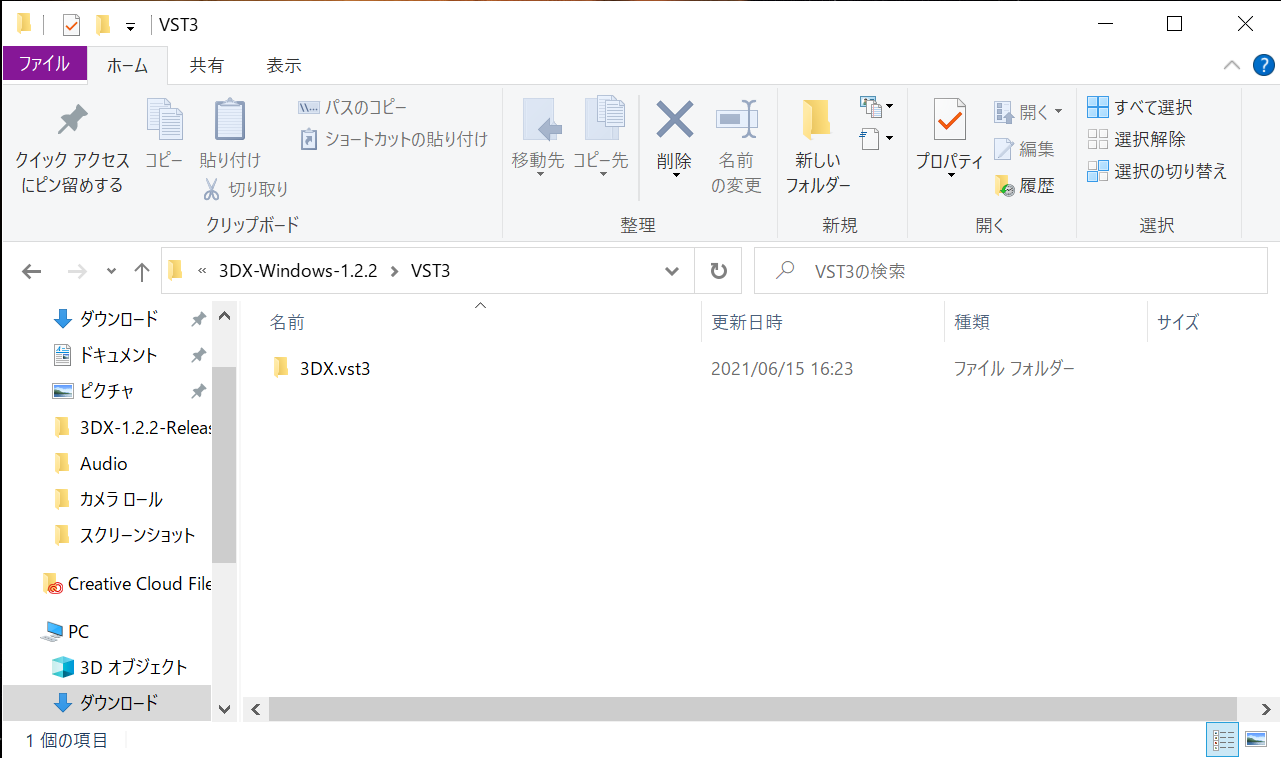
2. How to move the 3DX file to the destination folder.
Click on the 3DX.vst3 file to select it, then click on the destination tag.
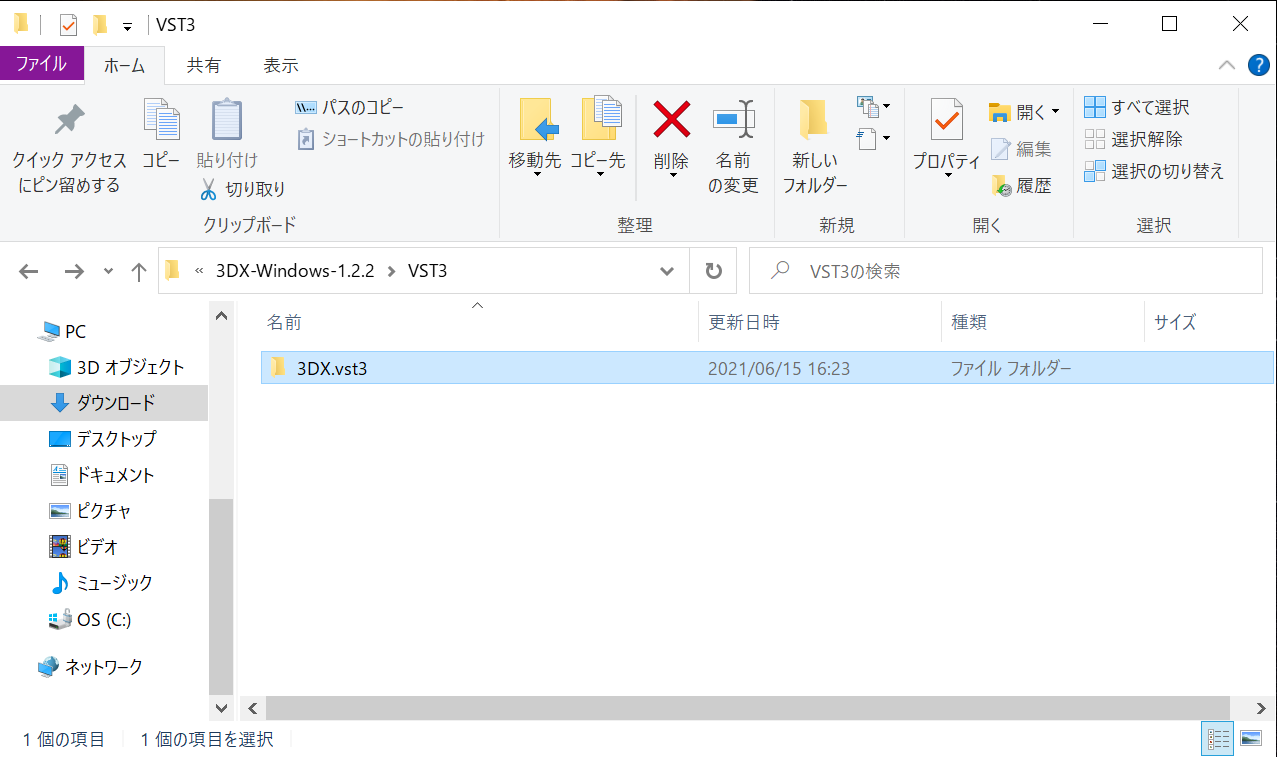
Click on Select Location.
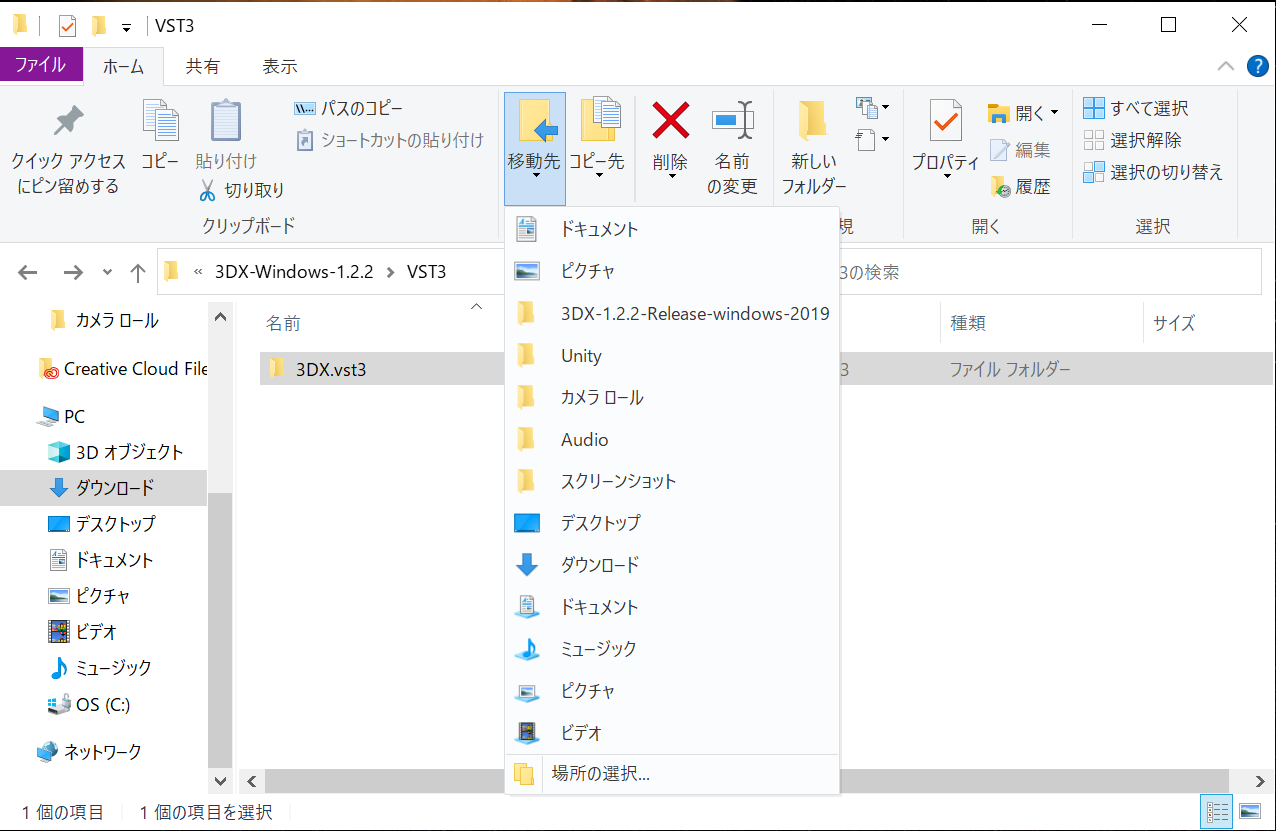
On the drop-down menu click on PC . A drop-down menu opens.
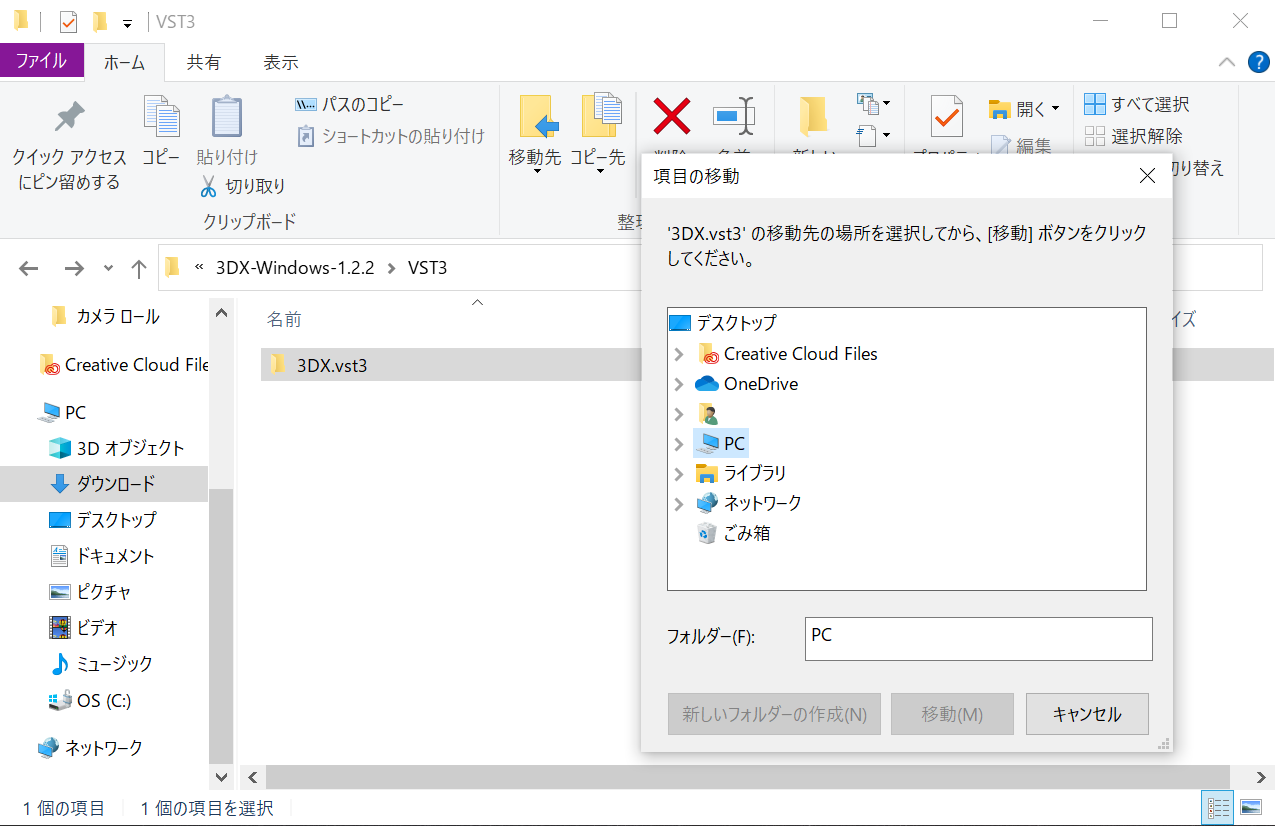
From these options, select OS (C:) and click on it to open another drop-down menu.
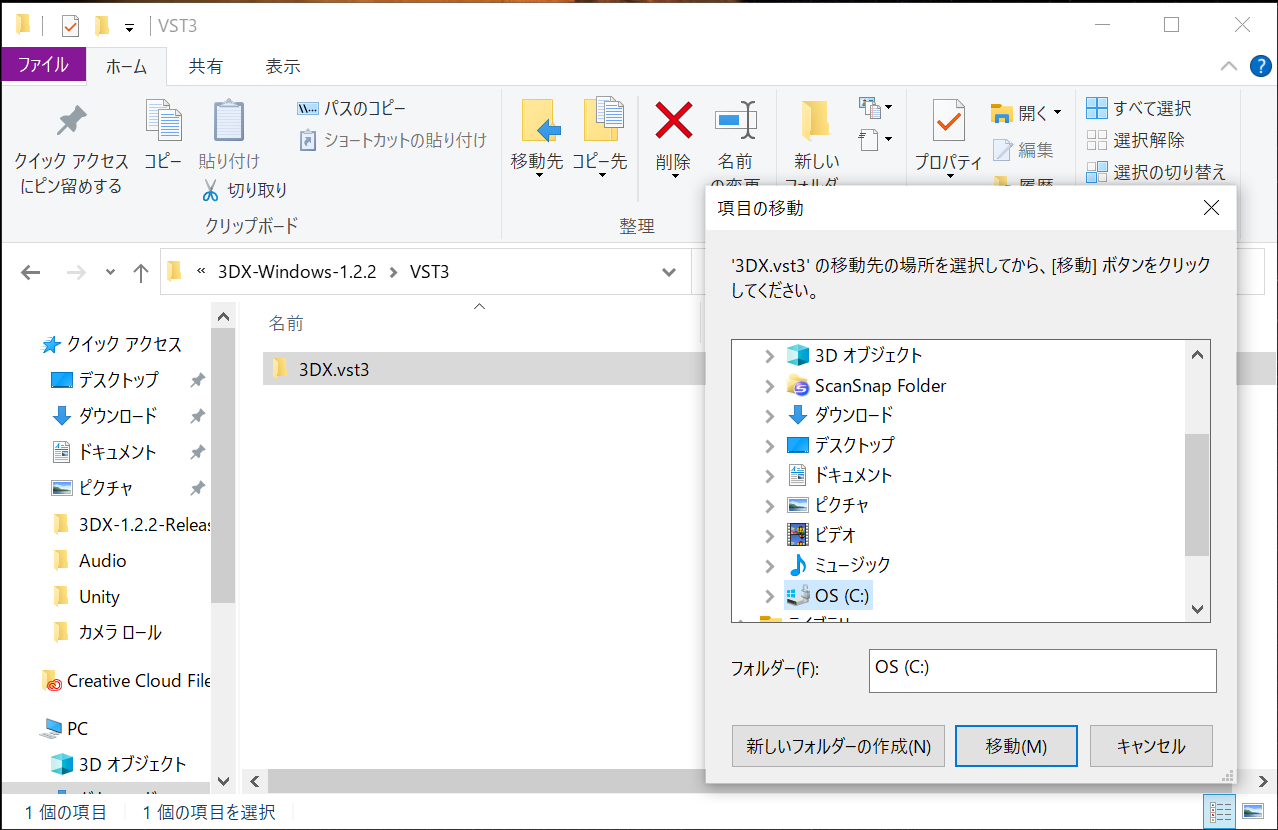
From the OS(C:) drop-down menu, click on Program Files .
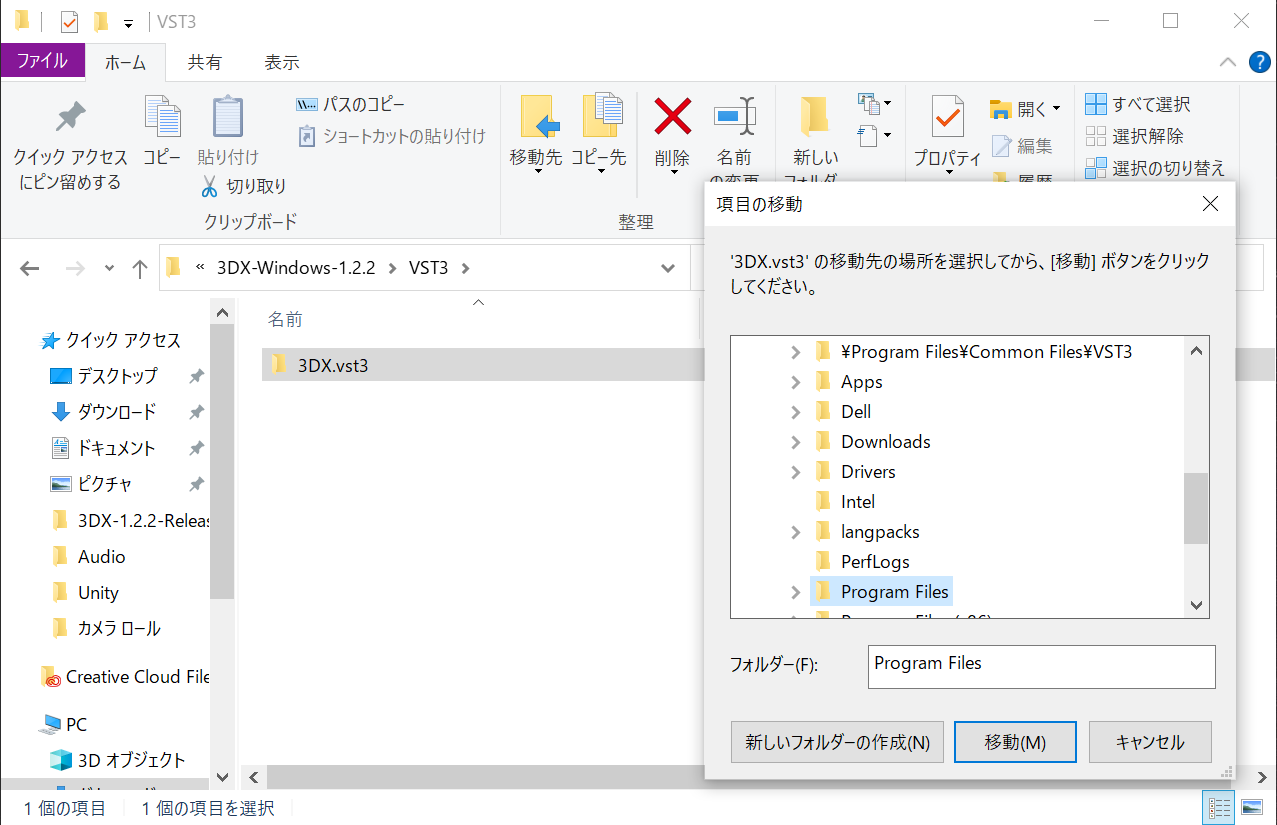
Click on Common Files.
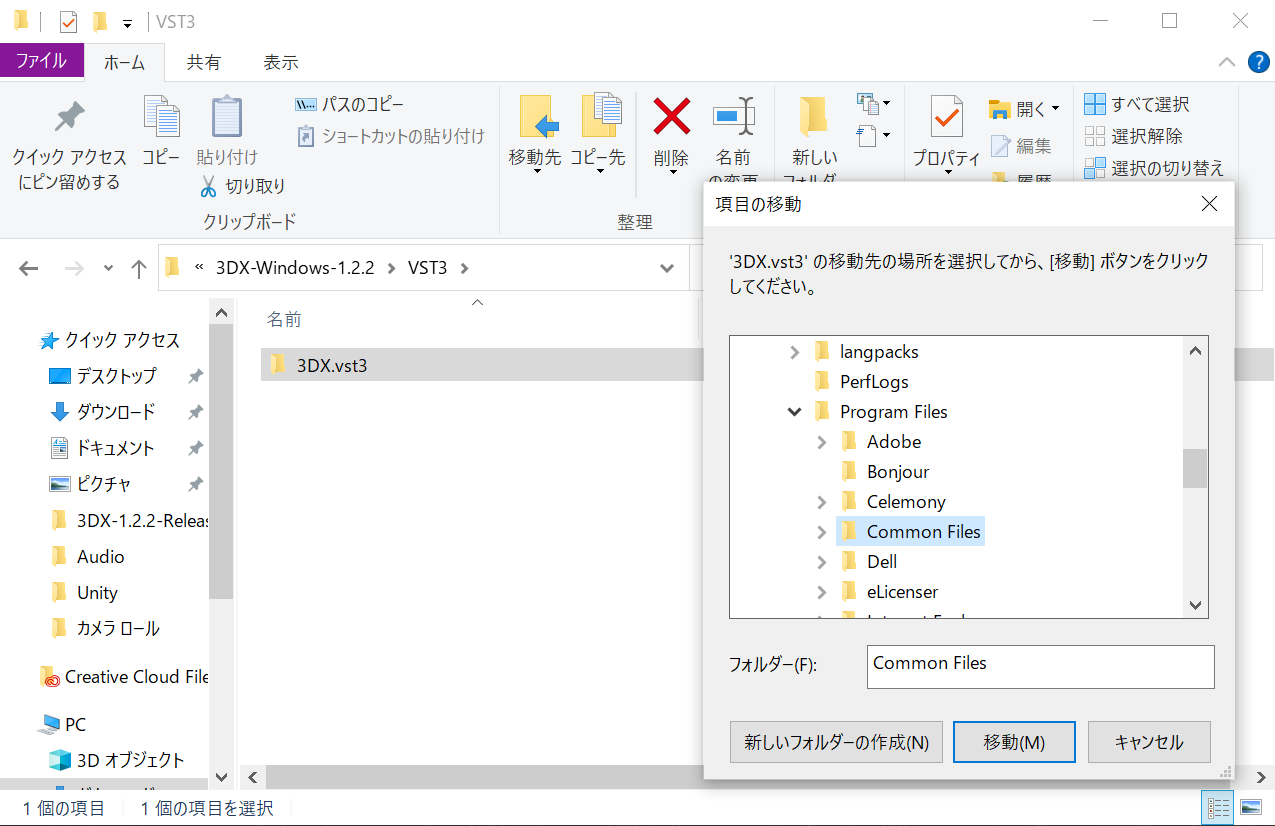
Select VST3 from Common Files drop-down menu, and click Go.
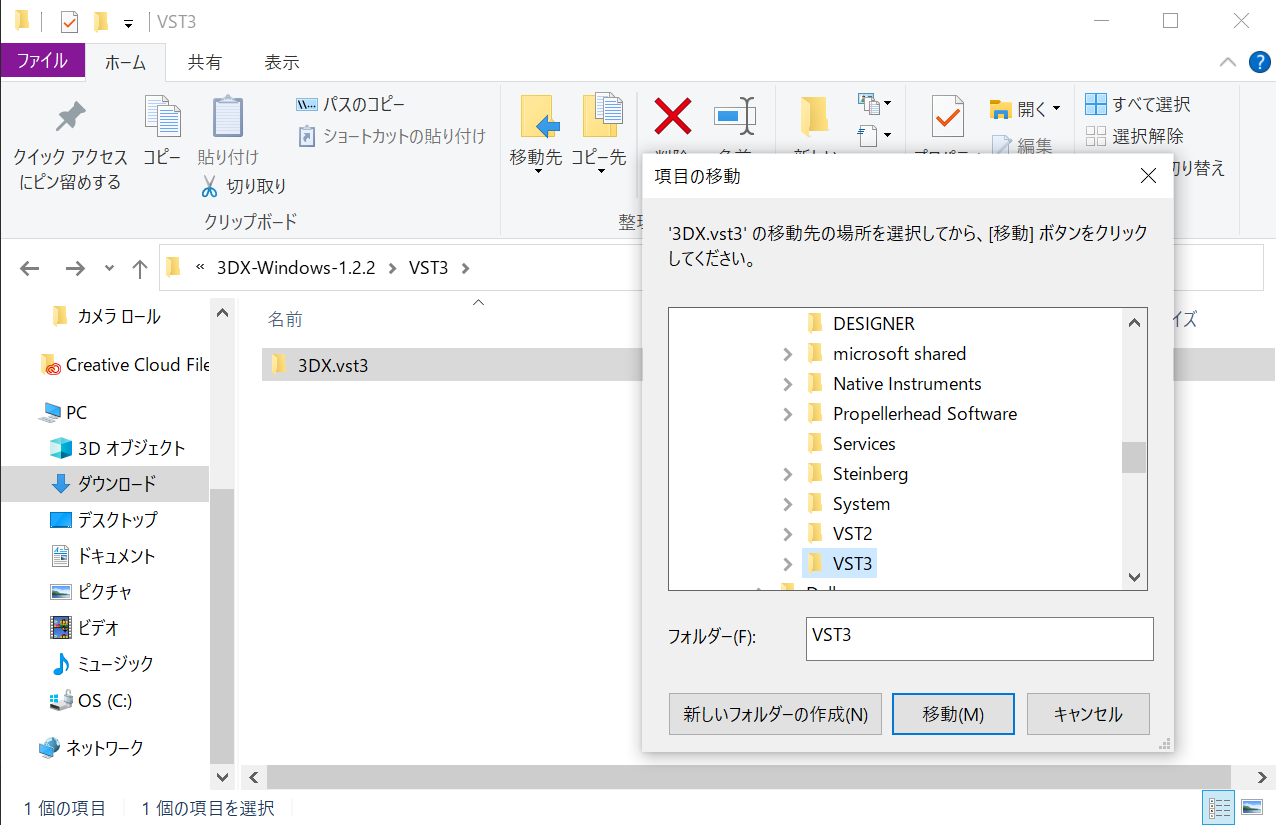
Check that the 3DX.vst3 has been moved to the VST3 folder.
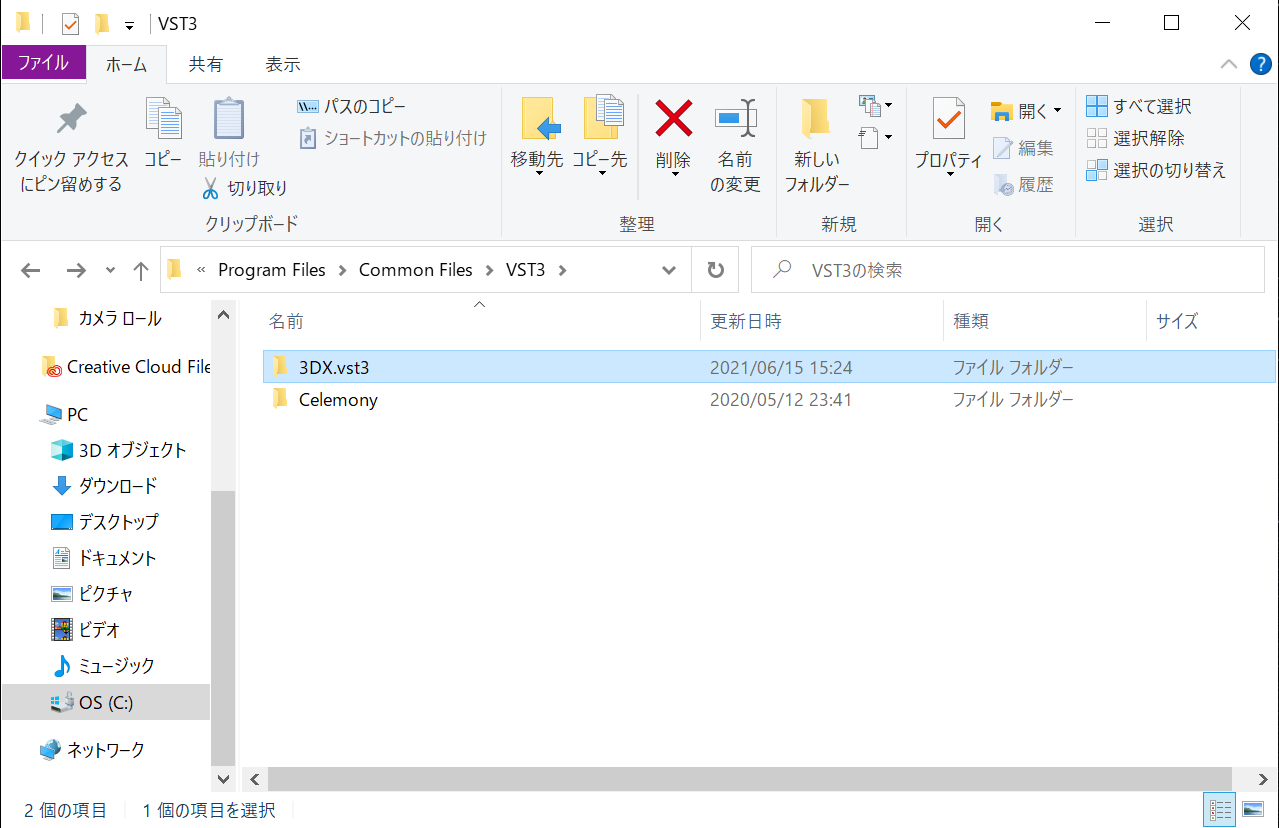
The installation is complete.
License Activation
How to Activate Your Plug-in
Purchasers will receive a license key by email.
Enter the license key on the Activation screen that appears when you start 3DX, and press the activate button.
For more information about the license, please see the Terms of Use.
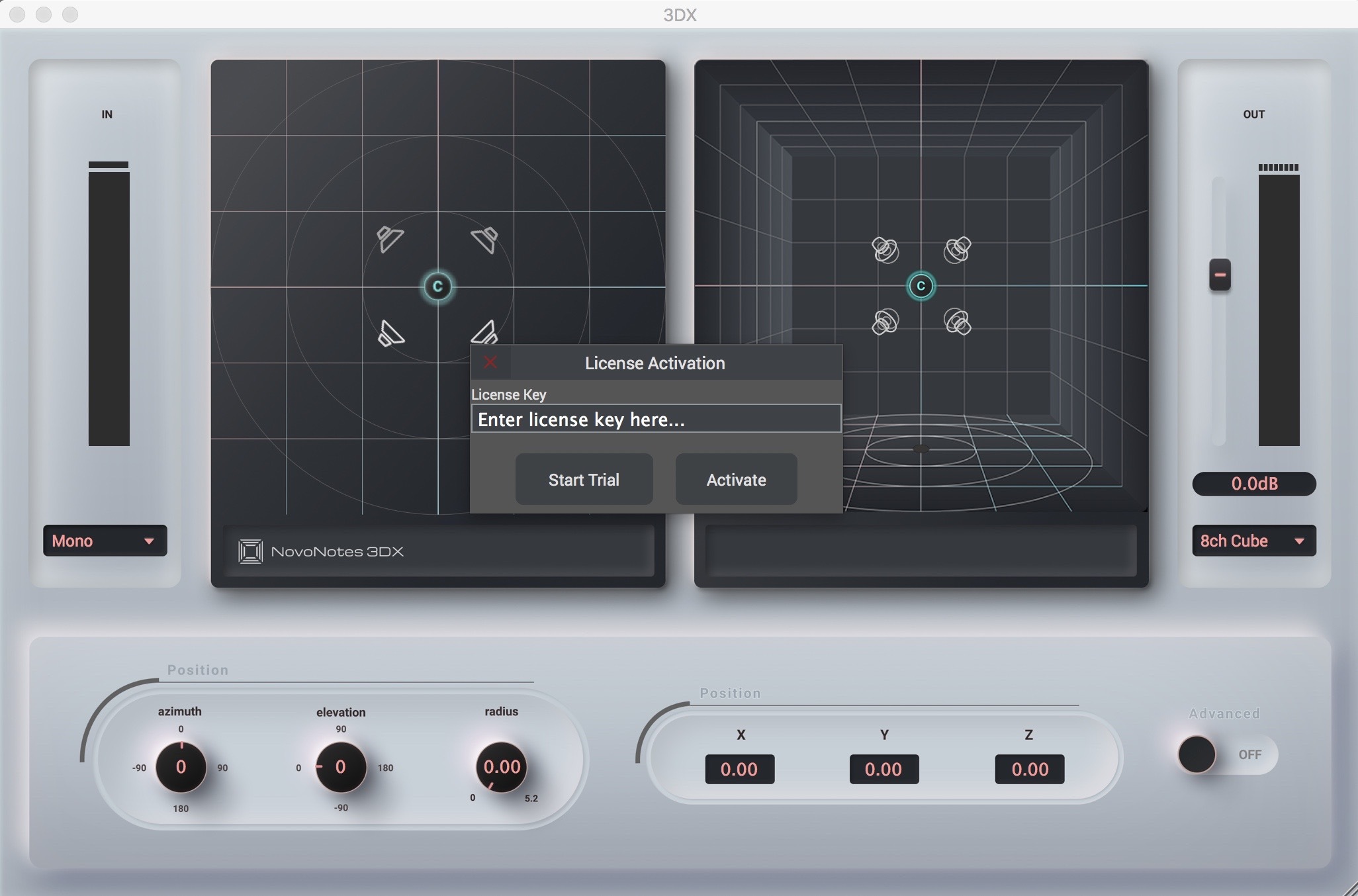
If activation fails and the following error is displayed, check the following and try again.
- Has the full license key been entered correctly?
- Have extra characters such as white space been included in the license key?
If the problem persists, please contact us at support@novo-notes.com.
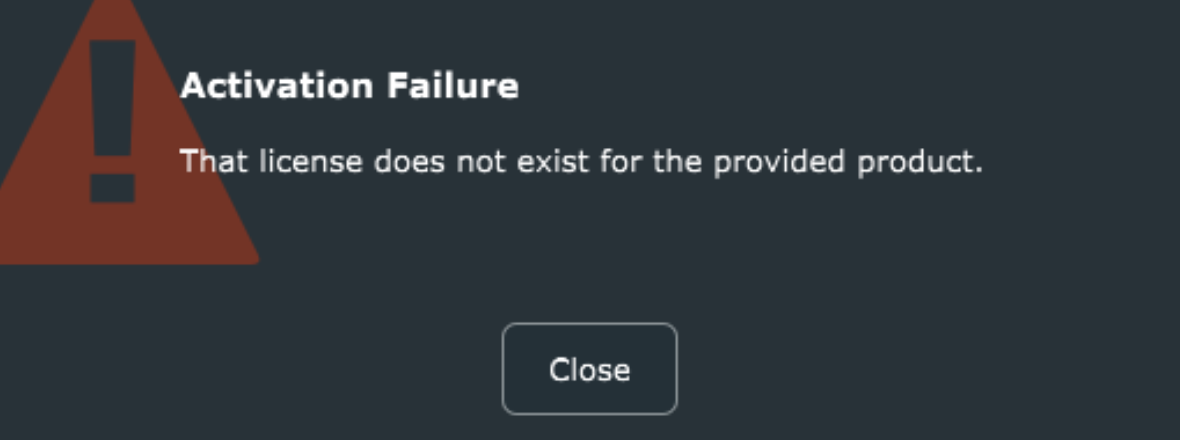
Trial Mode
If you have not yet purchased the product, you can still try the trial version by pressing the Start Trial button.
The trial version has all the features of the purchased product, but noise output will end 5 minutes after startup.
You will have to reload the plug-in to use it again for a further 5 minutes.
Using the 3DX on Multiple Machines
If you have a single-user license, you can install and use the 3DX on multiple machines as long as you are the only person operating the 3DX. For example, you can install the software on a studio desktop and a mobile laptop.
However, only one machine can be used at a time with a single license.
If you need to run the plug-in on multiple machines at the same time, for example, in a multi-room studio or networked system, you will need to purchase a license for each machine.
If you require a license for multiple users, contact us at sales@novo-notes.com. Ask about available discounts.
In order to enable multiple machine usage, we trust that our users will use the service for legitimate reasons and respect the terms of our Terms of Service. Please check the Terms of Use page to see if this is permitted for your individual case of multi-machine use. If it is determined that these terms have not been followed, we reserve the right to contact and investigate the user for excessive activation.
How to Activate
Use the same license key for the activation of each machine. Follow the same steps for installation and activation as for the first machine.
If the number of license activations exceeds the limit, please contact us at support@novo-notes.com.
Controls And Interfaces
Overview
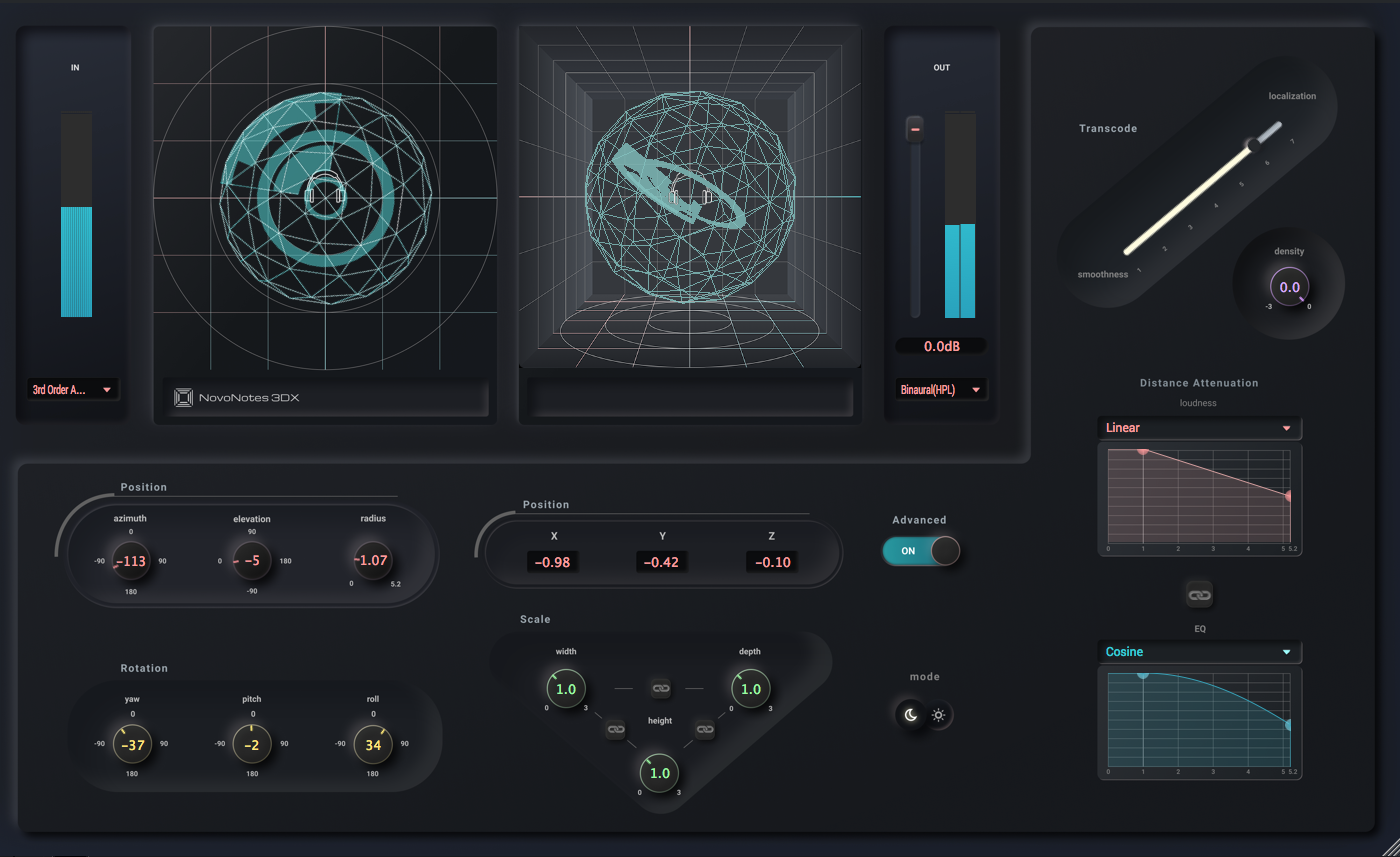
Mode
Normal/Advanced mode switch
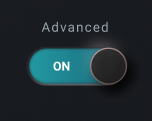
Switch between normal mode and advanced mode.
Light/Dark mode switch
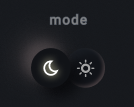
Select UI color theme from either light or dark mode.
LevelMeter
Input
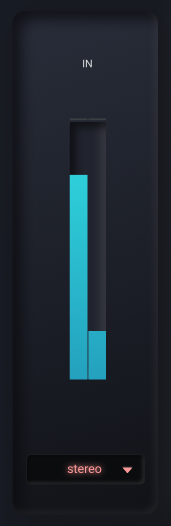
Input level meter. You can change the input channel settigs.
Output
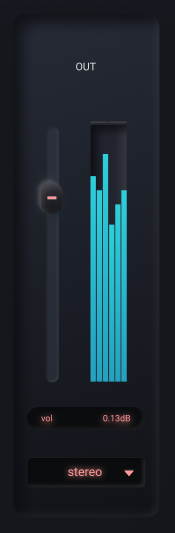
Output level meter. You can change the output channel settings. Control the output level with the slider.
LeftPan
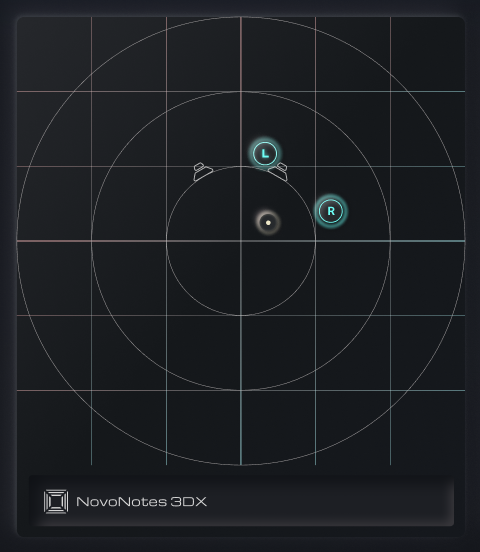
You can adjust the front / back and left / right positions of the sound source. When using Ambisonic for input, the entire sound field can be rotated.
RightPan
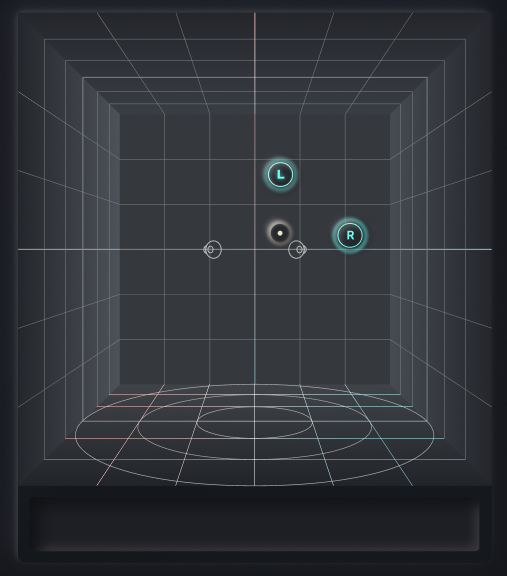
You can adjust the vertical and horizontal positions of the sound source. When using Ambisonic for input, the entier sound filed can be rotated.
Position
Control the position of the sound source. There are two types of controls, number boxes and knobs.
Number box
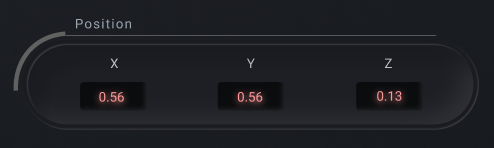
If you need linear control, use the x, y, z number boxes.
Knob
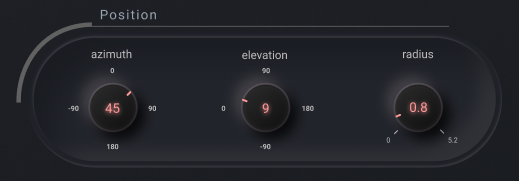
If you need circular control, use the azimuth, elevation, radius knobs.
Rotation
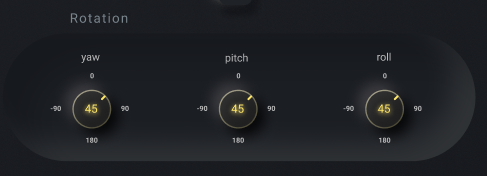
You can control the rotation of the sound source. When using Ambisonic for input, the entire sound field can be rotated.
Scale
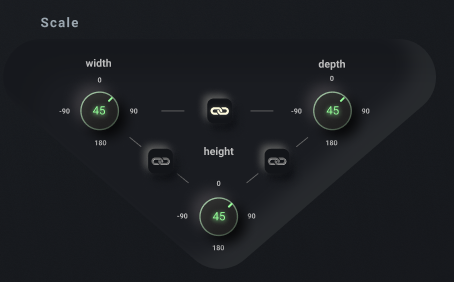
You can control the relative position of each channel source from the handle.
You can operate each parameter at the same time by using the link button between the knobs.
Transcode
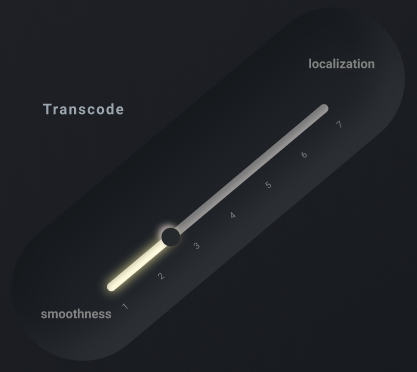
Even if you are using a channel setting other than Ambisonic, you may need to perform Ambisonic encoding / decoding internally. This process is called transcoding, and it is a slider for setting the Ambisonic order used at that time.
The lower the Ambisonic order, the smoother and more connected the sound field. The higher the order, the better the localization expression.
Density
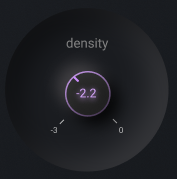
You can adjust the density feeling of space at the time of Ambisonic use.
Distance
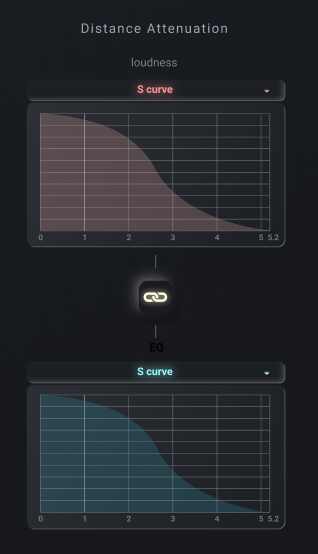
You can control the curve of distance attenuation.
The volume of Gain decreases according to the distance from the center.
The EQ suppresses high frequencies above 4kHz depending on the distance from the center.
By using the link button, it is possible to operate the Gain and EQ parameters at the same time.
Parameters
Parameters that can be automated:
| Parameter Name |
|---|
| Density |
| Transcoding Ambisonic Order |
| Master Gain |
| X |
| Y |
| Z |
| Yaw |
| Pitch |
| Roll |
| Width |
| Height |
| Depth |
| Width Height Link |
| Height Depth Link |
| Depth Width Link |
| Distance Attenuation Link |
Examples
Ambisonic Microphones
Introduce ambisonic microphones into Mix
To use Ambisonic sound for your Mix, you need 3DX as well as a converter plug-in distributed by microphone manufactures. Convert from A-format to B-format and input to 3DX.
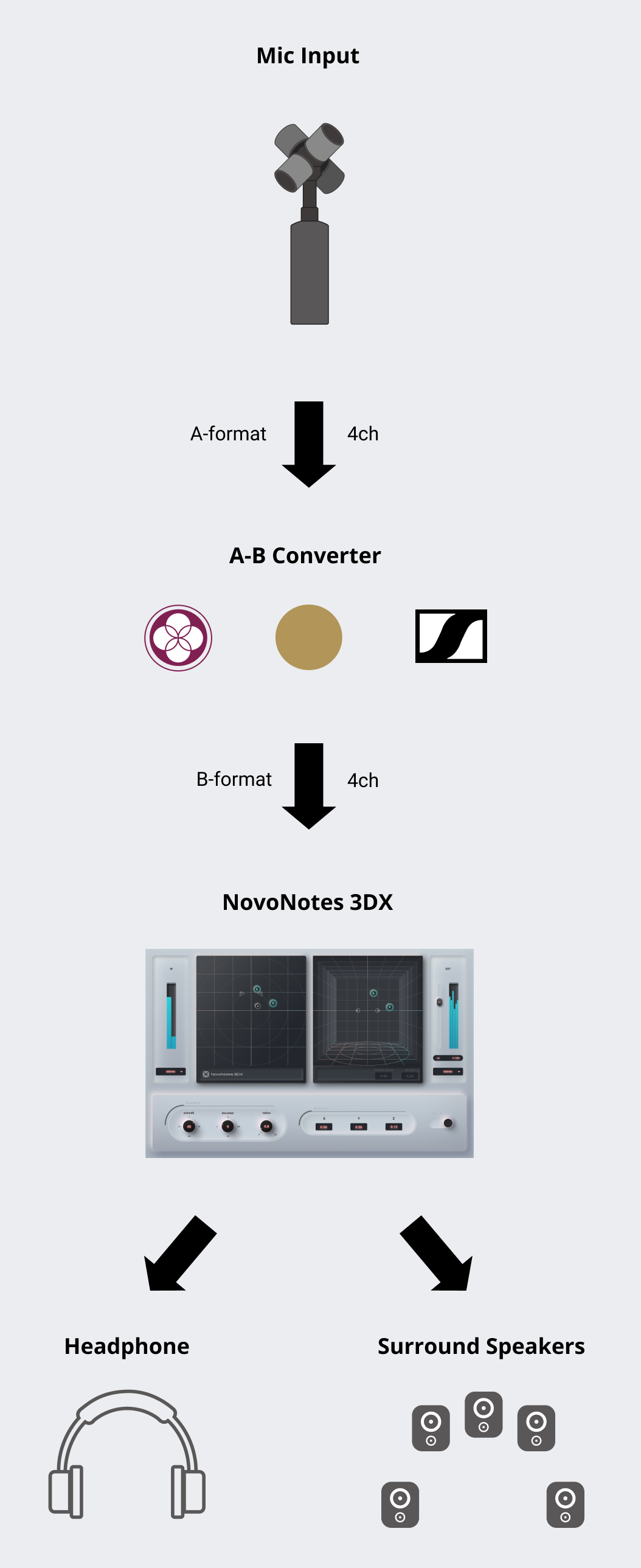
See the list of A-B Converters below for specific configuration examples.
Signal output from the tetrahedral microphone capsule is called A-format in Ambisonics. On the other hand, 3DX input is called B-format. Since the conversion process from A-format to B-format includes microphone correction processing, the plug-ins of each manufacturer are recommended for accurate spatial reproduction.
A-B Converter List
| Brand | Microphone | A-B Converter | Output setting of Converter | Input setting of the 3DX |
|---|---|---|---|---|
| SOUNDFIELD | SPS200 | SURROUNDZONE2 | B-format | 1st Order Ambisonic (FuMa) |
| SENNHEISER | AMBEO VR Mic | AMBEO A-B Converter | AmbiX | 1st Order Ambisonic |
| Rode | NT-SF1 | SOUNDFIELD BY RODE PLUGIN | B-format (AmbiX) | 1st Order Ambisonic |
| ZOOM | H3-VR | * No plugin available | - | - |
AMBISONICS CORRECTION FILTER of AMBEO A-B Converter to Off.I/O Channel Configs
Speaker Order
In some DAWs, automatic routing features may inadvertently change channel settings. If this happens, channels may be assigned in a different order than the one shown in the table below. In such cases, please use the channel configuration functions of your DAW or tools like Sound Particles AudioMatrix to correctly reassign the channels.
3DX Lite
The 3DX Lite input and output channels are assumed to be assigned to speakers in the following order.
| Name | Speaker List | |
|---|---|---|
| 1 | 2 | |
| Mono | C | |
| Stereo | L | R |
| Binaural(HPL) | L | R |
3DX Standard
The 3DX Standard input and output channels are assumed to be assigned to speakers in the following order.
| Name | Speaker List | |||||||||||||||||||||||
|---|---|---|---|---|---|---|---|---|---|---|---|---|---|---|---|---|---|---|---|---|---|---|---|---|
| 1 | 2 | 3 | 4 | 5 | 6 | 7 | 8 | 9 | 10 | 11 | 12 | 13 | 14 | 15 | 16 | 17 | 18 | 19 | 20 | 21 | 22 | 23 | 24 | |
| Mono | C | |||||||||||||||||||||||
| Stereo | L | R | ||||||||||||||||||||||
| Binaural(HPL) | L | R | ||||||||||||||||||||||
| LRS | L | R | B | |||||||||||||||||||||
| LCR | L | C | R | |||||||||||||||||||||
| Quad | L | R | Ls | Rs | ||||||||||||||||||||
| LRCS | L | R | C | B | ||||||||||||||||||||
| Pentagonal | L | C | R | Ls | Rs | |||||||||||||||||||
| 5.0ch | L | R | C | Ls | Rs | |||||||||||||||||||
| Hexagonal | L | R | SL | SR | Ls | Rs | ||||||||||||||||||
| 6.0ch(Music) | L | R | Ls | Rs | SL | SR | ||||||||||||||||||
| 6.0ch | L | R | C | Ls | Rs | B | ||||||||||||||||||
| 5.1ch | L | R | C | LFE | Ls | Rs | ||||||||||||||||||
| 7.0ch(SDDS) | L | R | C | Ls | Rs | LC | RC | |||||||||||||||||
| 7.0ch | L | R | C | SL | SR | Ls | Rs | |||||||||||||||||
| 6.1ch(Music) | L | R | LFE | Ls | Rs | SL | SR | |||||||||||||||||
| 6.1ch | L | R | C | LFE | Ls | Rs | B | |||||||||||||||||
| 8ch Cube | BFL | BFR | BRL | BRR | TFL | TFR | TRL | TRR | ||||||||||||||||
| Octagonal | L | R | C | Ls | Rs | B | SL | SR | ||||||||||||||||
| 7.1ch(SDDS) | L | R | C | LFE | Ls | Rs | LC | RC | ||||||||||||||||
| 7.1ch | L | R | C | LFE | SL | SR | Ls | Rs | ||||||||||||||||
| 7.0.2ch | L | R | C | SL | SR | Ls | Rs | TSL | TSR | |||||||||||||||
| 5.0.4ch | L | R | C | Ls | Rs | TFL | TFR | TBL | TBR | |||||||||||||||
| Auro 5.1.4ch | L | R | C | LFE | Ls | Rs | TFL | TFR | TBL | TBR | ||||||||||||||
| 7.1.2ch | L | R | C | LFE | SL | SR | Ls | Rs | TSL | TSR | ||||||||||||||
| 5.0.5ch | L | R | C | Ls | Rs | TFL | TFR | TBL | TBR | Top | ||||||||||||||
| 5.1.4ch | L | R | C | LFE | Ls | Rs | TFL | TFR | TBL | TBR | ||||||||||||||
| Auro 5.1.5ch | L | R | C | LFE | Ls | Rs | TFL | TFR | TBL | TBR | Top | |||||||||||||
| 7.0.4ch | L | R | C | SL | SR | Ls | Rs | TFL | TFR | TBL | TBR | |||||||||||||
| 5.1.5ch | L | R | C | LFE | Ls | Rs | TFL | TFR | TBL | TBR | Top | |||||||||||||
| Auro 7.1.4ch | L | R | C | LFE | Ls | Rs | Ls | Rs | TFL | TFR | TBL | TBR | ||||||||||||
| Auro 5.1.6ch | L | R | C | LFE | Ls | Rs | TFL | TFR | TBL | TBR | Top | TFC | ||||||||||||
| 7.0.5ch | L | R | C | SL | SR | Ls | Rs | TFL | TFR | TBL | TBR | Top | ||||||||||||
| 7.1.4ch | L | R | C | LFE | SL | SR | Ls | Rs | TFL | TFR | TBL | TBR | ||||||||||||
| Auro 7.1.5ch | L | R | C | LFE | Ls | Rs | Ls | Rs | TFL | TFR | TBL | TBR | Top | |||||||||||
| 7.1.5ch | L | R | C | LFE | SL | SR | Ls | Rs | TFL | TFR | TBL | TBR | Top | |||||||||||
| Auro 7.1.6ch | L | R | C | LFE | Ls | Rs | Ls | Rs | TFL | TFR | TBL | TBR | Top | TFC | ||||||||||
| 22.2ch | L | R | C | LFE | Ls | Rs | LC | RC | B | LFE | SL | SR | TFL | TFR | TFC | Top | TBL | TBR | TSL | TSR | TB | BFC | BFL | BFR |
Ambisonic Format
These formats are not available in the Lite Edition. Today, it is recommended to use the unmarked ambisonic channel configs in most cases. You will rarely need to use the legacy format, FuMa.
| Channel Config | Channels | Normalization | Channel Order |
|---|---|---|---|
| 1st Order Ambisonic | 4 | SN3D | ACN |
| 2nd Order Ambisonic | 9 | SN3D | ACN |
| 3rd Order Ambisonic | 16 | SN3D | ACN |
| 1st Order Ambisonici(FuMa) | 4 | maxN | FuMa |
| 2nd Order Ambisonici(FuMa) | 9 | maxN | FuMa |
| 3rd Order Ambisonici(FuMa) | 16 | maxN | FuMa |
Known Issues
If you find a bug, please let us know via the Request Form.
Any report is appreciated.
Parameter automation may not be applied to exported audio file #2
status: Unresolved
September 3, 2022
When exporting audio files from a DAW, automation parameter changes may not be reflected.
We have confirmed that this occurs when using the following OS and DAW combinations.
- Windows and Studio One
We have confirmed that this problem does not occur with the following combinations. The development team believes that there is a high possibility that this problem does not occur with other combinations not listed below.
- macOS and FLStudio
- macOS and Reaper
- macOS and Cubase
- macOS and ProTools
- macOS and Ableton Live
- macOS and Max
- Windows and Reaper
- Windows and Ableton Live
- Windows and Bitwig
Workaround
Enabling options such as "real-time processing" may result in correct export.
DAW sometimes hangs immediately after inserting 3DX #1
Status: Resolved
March 29, 2022
The DAW may hang during inserts or run slowly due to extremely high CPU load. This problem has been confirmed to occur with the following OS/DAW combinations
- Windows and Studio One
- Windows and Cubase
We have confirmed that this problem does not occur with the following combinations. Even if you have a combination that is not listed below, there is a good chance that this problem does not occur.
- macOS and Studio One
- macOS and Cubase
- Windows and Reaper
- Windows and Ableton Live
- Windows and Bitwig
September 3, 2022
We have released a version v1.4.2 that fixes this issue.
End User License agreement
This Software Terms of Use (hereinafter referred to as the "Terms") governs the conditions of use for the software provided by MAGNETICA studio, a corporation registered in Japan (hereinafter referred to as "we," "us," or "our"). The software includes NovoNotes 3DX, Ambience Enhancer, HPL Processor, MonoLow, and any other software products provided by us (hereinafter referred to as the "Software"). By downloading and using the Software, you (hereinafter referred to as "you" or "user") agree to be bound by the Terms. Please read the entire Terms carefully before downloading the Software.
1. Applicability
- The Terms apply to all relationships between us and users concerning the Software.
- In the event of any contradiction between the provisions of the Terms and any other warranties, conditions, promises, or explanations related to the Software's status, quality, performance, merchantability, fitness for specific purposes, or other aspects outside the Terms, the Terms shall take precedence.
2. Types of Licenses
The Software is licensed under two types of licenses: "Single User License" and "Multi-User License." The details of each license are as follows:
- Single User License: You may install and use the Software on multiple computers, instruments, or other devices (hereinafter referred to as "Machines"). However, only one user licensed by us may use the Software on each Machine.
- Multi-User License: You may install the Software on one Machine, and multiple individuals may use the Software on that Machine. Reinstalling the Software on a Machine requires you to purchase another Multi-User License.
3. Intellectual Property Rights
All intellectual property rights related to the Software, including but not limited to copyrights, patents, utility model rights, design rights, trademark rights, and any other intellectual property rights (including the right to acquire such rights or apply for registration), belong to us or the licensors who have granted us the license.
4. Grant of License
- Under a Single User License, we grant you a non-exclusive right to use the programs, data files that constitute the Software, and any future versions, upgrades, programs, and data files that may be distributed to you. However, this license is limited to a single user, and it is strictly prohibited for anyone other than the licensed user to use the Software on the licensed Machine.
- Under a Multi-User License, we grant you a non-exclusive right to use the Software on one Machine, and you may allow multiple users to use the Software on that Machine. However, you are not permitted to install and use the Software on multiple Machines.
- The term "all matters concerning the Software" refers only to the object code of the program that constitutes the Software.
- The ownership of the documentation and other written materials provided to you with the Software belongs to you, but the rights and copyrights related to the Software itself (including those provided on media such as records or downloaded via the Internet or other methods) belong to us.
- We reserve the right to modify the content of the Software without prior notice or disclosure to users.
5. Trial Version
- The trial version of the Software (hereinafter referred to as "Trial Version") is provided to allow you to:
- Test the functionality of the Software.
- Confirm if the Software operates correctly in your environment.
- The Trial Version includes the same features as the paid version but may produce noise after 5 minutes of usage.
- Before purchasing the paid version, you must verify that the Trial Version works properly in your environment.
- If you purchase the paid version of the Software, it is deemed that you have successfully completed the verification process.
- The Trial Version is provided free of charge.
6. License Fee
- You are required to pay us the license fee as specified by us for the paid version of the Software.
- Regardless of the circumstances, we do not offer any refunds for the license fee paid by you. By using the Software, you agree to this in advance.
7. Prohibited Actions
You must not engage in or be involved in any act or action determined by us as any of the following:
- Decompiling, disassembling, reverse-engineering, or otherwise transforming the Software into a human-readable form.
- Replicating, modifying, altering, distributing, or creating derivative works based on the whole or any part of the Software (excluding the creation of derivative works based on data files).
- Sub-licensing, selling, distributing, lending, leasing, or transferring the Software to third parties.
- Replicating the Software (excluding backups for the purpose of backup).
- Transmitting the Software to another computer through a network.
- Directly or indirectly causing or facilitating any of the actions described above.
- Attempting any of the actions described above.
- Any other action that we deem inappropriate.
8. Effective Date and Termination
- The Terms become effective when you download the Software.
- The right to use the Software granted under Section 4 (Grant of License) shall automatically terminate if any of the following occurs, even without prior notice from us:
- You violate any of the terms of this agreement.
- You infringe our or any third party's copyrights related to the Software.
- In the event of termination under the preceding paragraph, you must immediately discard, destroy, and delete all copies of the Software and its derivatives.
9. Support Services
- Support services for the Software (including technical support) are limited to:
- Investigating and resolving issues related to the activation of the paid version.
- We reserve the right to change the content of the support services defined above at our discretion, at any time.
10. Product Disclaimer
We do not provide any warranties, express or implied, for the following:
- The Software's suitability for your specific purposes.
- The Software's expected functions, commercial value, accuracy, or usefulness.
- Your use of the Software complying with applicable laws or internal regulations of industry associations.
- The Software being free from errors, bugs, or malfunctions.
11. Handling of User Information
- The handling of user information (including personal information but not limited to it) by us is subject to a separate Privacy Policy, and you agree to the handling of your information by us in accordance with the Privacy Policy.
- We may use and disclose the information and data you provide to us in an unidentifiable, statistical form at our discretion, and you shall not object to this.
12. Disclaimer of Liability
- We shall not be liable for any direct, indirect, incidental, consequential, or any other damages (including data corruption, loss of business profits, business interruption, loss of business information, etc.) resulting from your use or inability to use the Software, regardless of the extent of the damages.
- The foregoing also applies even if we or our related parties were previously aware of the possibility of such damages or the possibility of claims for damages from third parties.
- We shall not be liable for any disputes that may arise between you and third parties as a result of your use of the Software. In the event of any such dispute, the parties involved, excluding us, shall be responsible for resolving the dispute among themselves.
13. Amendment or Change of Terms
- We reserve the right to amend or change the Terms at any time and for any reason.
- If we amend or change the Terms, we will notify you of the effective date and content of the amended or changed Terms by appropriate means, such as posting on our website or other suitable methods of notification.
- By using the Software after the effective date of the amended or changed Terms, you are deemed to have agreed to the amended or changed Terms.
14. Severability
If any provision or part of a provision of the Terms is determined to be invalid, illegal, or unenforceable under the Consumer Contract Act or other laws or regulations, the remaining provisions or parts of provisions shall remain in full force and effect.
15. Governing Law and Jurisdiction
These Terms shall be governed by the laws of Japan. Any and all disputes arising from or related to these Terms shall be subject to the exclusive jurisdiction of the Tokyo District Court as the court of first instance.